|
If a user chooses to pay by check,
the account registration and operation will include the following
steps:
- The user goes through the registration wizard.
- Upon the completion of the wizard's last form, the account
is not activated. A notification is e-mailed to the user
(see Setting up the address for
users to send checks to on how to do it). A copy of
this notification is sent to your admin address (see Setting
E-mail below on how to specify this e-mail address).
- The user sends you a check for the amount specified in
the e-mail.
- You receive user's check and enter the received amount
into the system.
- You activate user's account. See Moderating
Accounts below for instructions. At this moment system
sends user an e-mail notification that the account has been
activated.
- User receives the notification e-mail and can log in to
use the account.
- Further, user sends checks to pay the bills. You enter
the amounts into the system. See Enter
Payments below for instructions.
- When the billing period closes, the account is not suspended
and continues to operate, and the payment owed becomes user's
negative balance. When user's negative balance exceeds the
credit limit, this user will become unable to purchase more
resources, which does not allow the negative balance to
grow too high over one billing period. See Managing
Accounts for how to search, suspend and resume customers'
accounts.
Setting up the address
in the Welcome e-mail for users to send checks to
To set up the text regarding to where a signed up user should
send the check, go to Look and Feel -> Misc.Text
and in the Checks Information field enter the address
which will show up in the Welcome letter after the text: "Please
print out this message and send it along with payment to:"
Setting E-mail
To receive notifications about the creation of new accounts,
you have to specify your e-mail address. In the Settings
menu select Mail Settings:
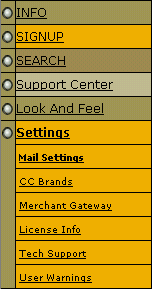
In the page that appears specify who will receive copies
of notifications:
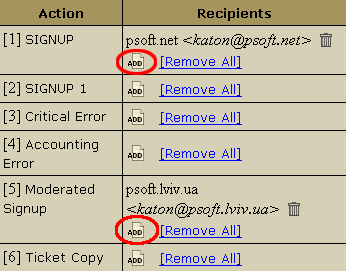
- SIGNUP: add people who will receive copies of notifications
about the creation of new accounts. This notification is
sent when the setup procedure is completed and the account
is ready to be used.
- Moderated Signup: add people who will receive copies
of notifications about the registration of new accounts
that are paid for by checks. This notification is sent when
the user has gone through the registration wizard and states
the amount payable for the account registration.
Moderating Accounts
In Control Panel 2.x 'moderate' means complete account registration
and activate the account. Moderation is applicable to accounts
that are paid for by checks. You moderate an account when
you receive the check from the user.
To moderate an account, select Moderate in the Signup
menu:
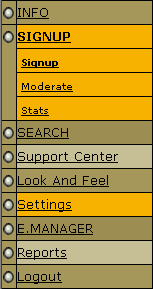
In the page that appears, click the account to moderate:
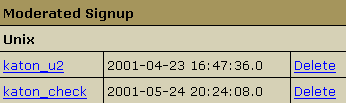
The page that appears lists information about this account,
including billing info, contact info and account properties:
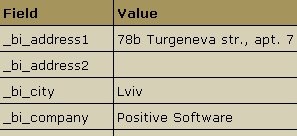
At the bottom of the list there are two links:
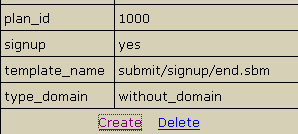
Click Create to moderate the account. At this moment
the account is created and an e-mail is sent to the user.
You are brought to the Deposit page:
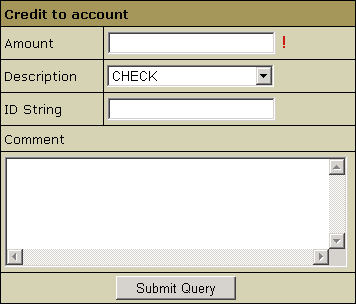
In the first field, enter the paid amount, for example 49.99.
The next page informs you that the payment has been added
to the system:
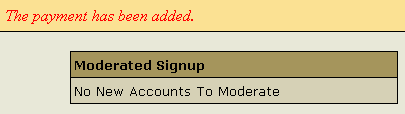
Enter Payments
To enter check payments recieved from the registered users,
go to the Search menu and find the account or
user you need:
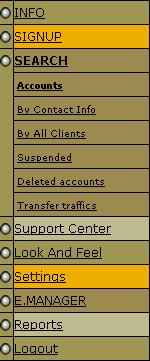
In the list of search results, click the Credit icon
in the Billing column for the necessary entry:
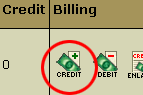
In the form that appears, enter the paid amount:
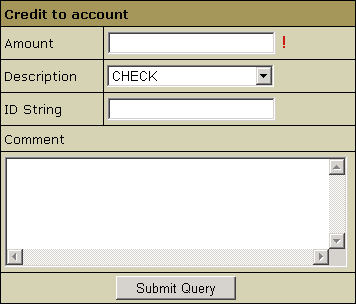
- Amount: set the amount you credit to this account.
- Description: state the reason for crediting the
account. This is what the user will view as a title of his
bills' description.
- ID String: enter how you will identify the transaction.
This is what the user will view as a specified reason for
crediting in his bills' description.
- Comment: give your special comment to this transaction
for internal use.
|